When you’re a video editor, you spend a lot of time futzing around with audio. Sure, if you’re on a network show or a movie, you can probably just hand off the audio to a ProTools engineer and let the expert take care of it while you focus on the edit. But if you’re working in the world of corporate or event video, you probably have to be a team of one.
So let’s talk about a couple of tools that can really make your audio-related life easier: Vocal Remover and Premiere Pro’s Enhance Speech feature. Each one of these are great on their own, but can really be powerful when you use them together.
Vocal Remover
First, let’s talk about what Vocal Remover is. It’s not software or a plugin, it’s a website: https://vocalremover.org
Note: we are not affiliated with Vocal Remover at all.
This is a (mostly) free website which will separate the vocals and the music of any song. This is what the platform is designed for, and boy does it work great. The intended use is, I believe, karaoke. But! Let’s say you’re working on a highlight video that utilizes a song that has vocals. You know that those vocals can really clash with any talking in the video, making it difficult to understand what someone is saying, or you have to duck the music to such an extent that it kills the energy of the video. If you’re like me, you end up spending a lot of time editing the song, looping the instrumental sections so you can have space to add in all your clips with dialogue, voice-over, etc, so as not to compete with the vocals in the song.
With this tool, you can upload your music track and the magical algorithm/AI will do its work and spit out two files for you: the music and the isolated vocal. It’s so clean you’d swear you were working with the stems. So let’s download both.

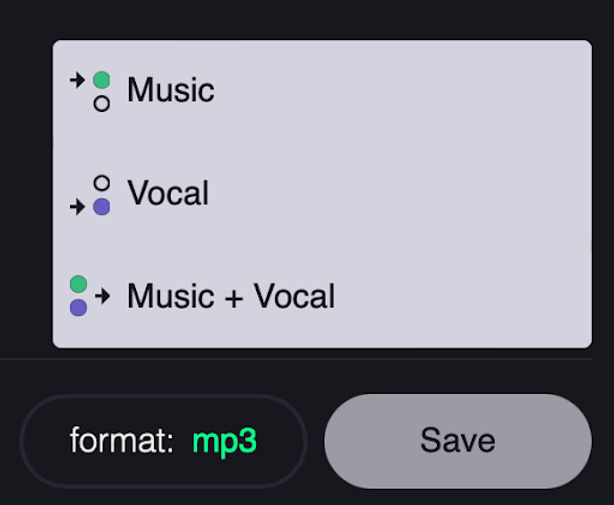
After downloading, import them into your project and stack them in your sequence and simply mute the vocal or bring it back as it suits your edit. For example, you could ditch the vocals during the verse and load all of your dialogue content there, then bring the vocals back for a high energy montage at the chorus.
Adobe Premiere Pro: Enhance Speech
That’s obviously great and super useful. But there is another terrific use for this tool. If you’re working in Premiere Pro, you’ve no doubt come to appreciate the advancements Adobe has made with built in audio tools, specifically the Enhance Speech feature. For the uninitiated, this is a tool in the Essential Sound panel. You click the option to designate your selected audio as “dialogue” and then click the “Enhance” button. (Finally an enhance button! Like we’re in an old X Files or something!)

Adobe says that it will “use AI to magically remove noise and improve the quality of your dialogue clips so they sound like they were recorded in a professional studio. You won’t believe your ears!”
This is…*mostly* true. As with any tool of this nature, different content will yield varying results. The first time you use it, it might work so well that it will blow your mind. On the next project, the results may be so bad that you wonder if something is wrong. It just depends on the quality of the audio you’re working with. Sometimes the results live up to the promise and sometimes you get strange and unusable results with artifacts and mangled speech.
For example, I recently had an edit where the subject was interviewed at an airport…outside the terminal. Worst case scenario, I know. The sound recordist had done their best, but there was a lot of airplane engine noise interfering with the dialogue. I ran it through Enhance Speech. I’m sorry to say it still just wasn’t usable.
Using Both Tools Together
But then! Lightbulb! Would the Vocal Remover website help solve this problem? I exported the audio of the interview as a .wav file, uploaded it, magic happened. As usual, I was given a “vocal” track and a “music” track to download. But in this instance, the “music” was the sound of the loud airport exterior environment and the “vocal” was the interview dialogue. It wasn’t perfect, but it was isolated significantly.
Back to Premiere. I imported the vocal of the interview and matched it with the video. I used Enhance Speech and this time it really worked great. The only problem? Too clean. ♂️ The interview subject is wearing earplugs for safety and shouting over the now-gone airport din. It seemed unnatural. So I imported the other track, the noise that was removed from the recording (the “music”). Since it was isolated, I was able to adjust the volume enough to hear the noise, give it the atmosphere of the environment, but keep it from interfering with the dialogue. It was basically clean room tone at that point. And it worked like a charm: clean and intelligible dialogue with the hum of airplanes underneath. Voila.
I’ve now made this a pretty regular part of my audio repertoire whenever the material is less than ideal. Interview recorded on the noisy floor of a big convention? No problem. A 30-year-old taped interview? Upload it and scrape off all of the tape hiss. It saves me time and it saves the client money.
Hopefully you can implement this into your workflow as well.
Happy editing!
Robert Higgs (Editor/Archival Manager) has more than 20 years of experience working in video in a wide range of functions, including editing and motion graphics, audio mixing and sound design, script writing, interviewing, camera operation, project management, directing and producing.